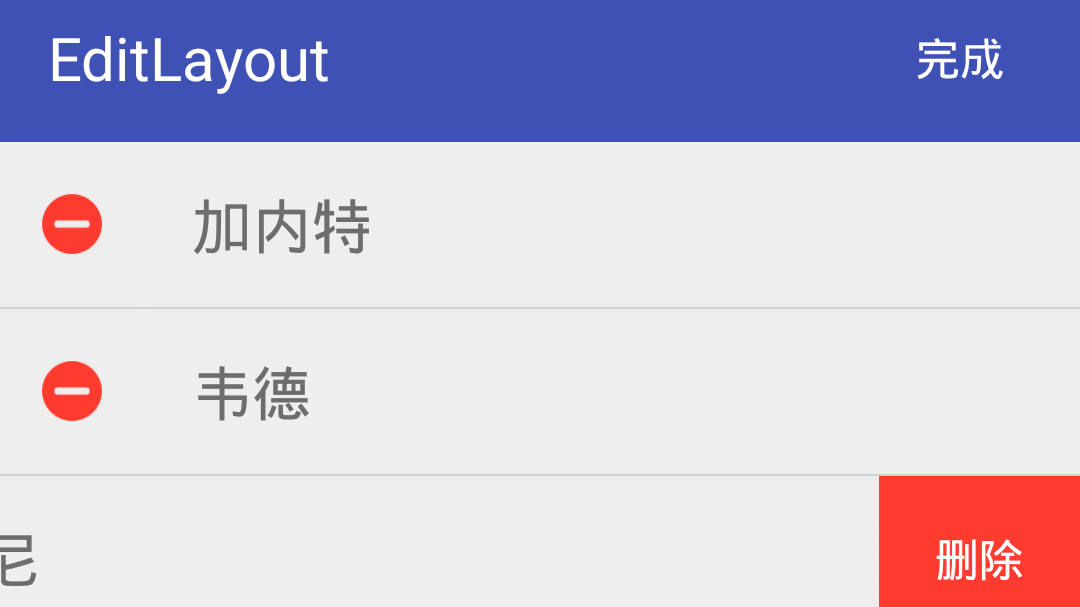
在 iOS 的设置里面,有一种编辑的效果,进入编辑状态后,列表左边推出圆形的删除按钮,点击后再出现右边确认删除按钮,相当于给用户二次确认。看下在 Android 上如何实现。
iOS 的效果如下:
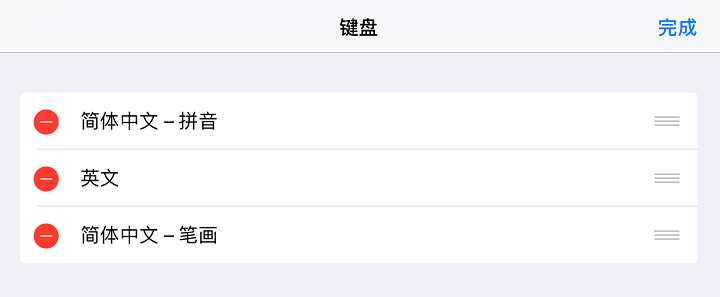
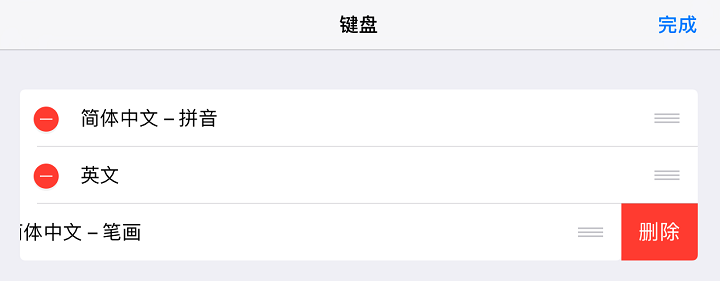
我实现的效果是这样的:
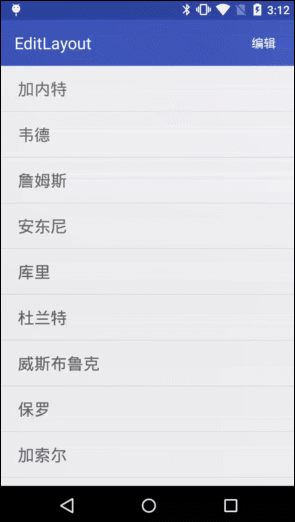
下面说说我是怎么做的吧。
EditLayout
我们自定义了一个 EditLayout 继承 FrameLayout。
可以看出,这个控件由左中右三部分组成,对应的,我在 EditLsyout 里创建了以下成员变量:
|
|
获取控件及宽高
当 View 中所有的子控件 均被映射成 xml 后,会触发 onFinishInflate 方法,当 view 的大小发生变化时,会触发 onSizeChanged 方法,所以我们可以这样赋值:
|
|
摆放控件位置
获取到控件和宽高,我们就可以摆放它们的位置了。我们知道,View 是通过 onLayout 方法来摆放控件位置的。这里有两种摆放方式,编辑状态和非编辑状态,代码如下:
|
|
滑动效果
滑动效果,我交给了 ViewDragHelper 处理。要使用 ViewDragHelper ,需要实现一个 ViewDragHelper.Callback,这是一个抽象类,我们这里只关注它的三个方法:
|
|
我实现的 Callback 代码如下:
|
|
对了,实现滑动还需要重写 computeScroll 方法:
|
|
三种状态
我们这个控件存在三种状态,分别是左边展开,右边展开,还有关闭。相应的,我们定义三个方法,用于滑动到不同的状态:
|
|
mOnStateChangeListener 是一个监听器,会在 EditLayout 状态改变的时候调用。我在回调方法里保存了当前向右展开的 EditLayout。
到这里,EditLayout 就完成了。
EditAdapter
接下来看下适配器 EditAdapter。
item 布局
item 的 xml 文件里面,最外层用我们的 EditLayout 包裹,然后里面的三个子布局,按顺序,对应我们左中右三个部分。
切换编辑模式
这里需要定义一个 EditLayout 的集合 allItems,在 onBindViewHolder 的时候将布局添加进去。
然后我们定义两个公开方法,用于切换所有 item 的状态,在切换编辑模式的时候调用:
|
|
EditRecyclerView
当列表有某一项是右边展开了,我希望在滑动列表的时候能将它关闭,变回向左展开的状态,所以我自定义了一个 RecyclerView。
可以重写了 onTouchEvent 方法,实现上面说的效果:
|
|
当滑动列表的时候,先判断是否有向右展开项,有的话就将它变回向左展开。
这样就完成啦,妥妥的。